settings.debug = False: the difference between your program taking up 160 MB and 11 MB of RAM
if you're doing complex stuff with django, make sure to turn debug mode off!
Tuesday, February 10, 2009
Monday, August 18, 2008
Saturday, March 8, 2008
Arduino & the ISD4002
I've been taking an engineering class this semester that focuses on designing electronics that produce music. We're all using the Arduino microcontroller platform, and one of our tasks is to get the ISD4002 chip (a sound recorder) communicating with the Arduino through SPI. I haven't been able to find any evidence of the ISD4002 chip working with the Arduino on Google, so hopefully this code will be useful to someone.
The following program first initializes SPI, Serial, and the ISD chip. The flow of the main loop is:
Record for 10 sec --> Pause 2 sec --> Play for 10 sec --> Pause for 2 sec.
The following program first initializes SPI, Serial, and the ISD chip. The flow of the main loop is:
Record for 10 sec --> Pause 2 sec --> Play for 10 sec --> Pause for 2 sec.
#define DATAOUT 11 // MOSI
#define DATAIN 12 // MISO
#define SPICLOCK 13 // SCK
#define SLAVESELECT 10 // SS
#define ISD_OPCODE_POWERUP B00100
#define ISD_OPCODE_SETPLAY B00111
#define ISD_OPCODE_PLAY B01111
#define ISD_OPCODE_SETREC B00101
#define ISD_OPCODE_REC B01101
#define ISD_OPCODE_STOP B01100
#define ISD_OPCODE_POWERDOWN B00000
#define ISD_POWERUP_DELAY 25
char spi_transfer(volatile char data) {
SPDR = data;
while (!(SPSR & (1<<SPIF))) { }
return SPDR;
}
void spi_init() {
byte clr;
pinMode(DATAOUT, OUTPUT);
pinMode(DATAIN, INPUT);
pinMode(SPICLOCK, OUTPUT);
pinMode(SLAVESELECT, OUTPUT);
digitalWrite(SLAVESELECT, HIGH); // Disable device
SPCR = (1<<SPE)|(1<<MSTR);
clr=SPSR;
clr=SPDR;
delay(10);
}
void isd_send_command(unsigned char command, unsigned int address) {
digitalWrite(SLAVESELECT, LOW);
spi_transfer(address & 0xff);
spi_transfer(((address & 0xff00) >> 3) | command);
digitalWrite(SLAVESELECT, HIGH);
}
void isd_powerdown() {
Serial.println("Powering down...");
isd_send_command(ISD_OPCODE_POWERDOWN, 0);
}
void isd_powerup() {
Serial.println("Powering up...");
isd_send_command(ISD_OPCODE_POWERUP, 0);
delay(ISD_POWERUP_DELAY);
}
void isd_play(unsigned int address) {
Serial.println("Playing...");
isd_send_command(ISD_OPCODE_SETPLAY, address);
isd_send_command(ISD_OPCODE_PLAY, 0);
}
void isd_record(unsigned int address) {
Serial.println("Recording...");
isd_send_command(ISD_OPCODE_SETREC, address);
isd_send_command(ISD_OPCODE_REC, 0);
}
void isd_stop() {
Serial.println("Stopping...");
isd_send_command(ISD_OPCODE_STOP, 0);
}
void setup() {
spi_init();
Serial.begin(9600);
isd_powerup();
}
void loop() {
isd_record(0);
delay(10000);
isd_stop();
delay(2000);
isd_play(0);
delay(10000);
isd_stop();
delay(2000);
}
Friday, January 4, 2008
XRandR Drawer
I do pretty much all of my computer work on my laptop. The mobility is great, but tasks that require a lot of screen real-estate, such as using eclipse, can be a real pain on a small screen. Thus, I use an external LCD when I'm at my desk. Back when I used Windows, it was a breeze to extend your desktop, and it's not too bad in Linux once you figure out your xorg.conf file.
Since my current laptop sports an Intel graphics chipset, one of the things I've been able to fully take advantage of is xrandr, which essentially lets you change your xorg configuration on the fly. This is great because it's very simple to use, doesn't require root access, and lets you make changes without restarting your X server (something extremely handy when you move around a lot).
There are a few programs that provide a GUI for xrandr, but from my experiences with them, they all seem to be buggy or hard to use. This lack of a simple way to control your external monitor led me to create my own: by adding a drawer and a few custom application launchers to your gnome panel, you can create a simple and fast way to manipulate your screen(s).
Here are the shortcuts that I use:
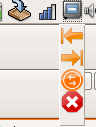
Since my current laptop sports an Intel graphics chipset, one of the things I've been able to fully take advantage of is xrandr, which essentially lets you change your xorg configuration on the fly. This is great because it's very simple to use, doesn't require root access, and lets you make changes without restarting your X server (something extremely handy when you move around a lot).
There are a few programs that provide a GUI for xrandr, but from my experiences with them, they all seem to be buggy or hard to use. This lack of a simple way to control your external monitor led me to create my own: by adding a drawer and a few custom application launchers to your gnome panel, you can create a simple and fast way to manipulate your screen(s).
Here are the shortcuts that I use:
- "External Monitor to the Left"
xrandr --output VGA --auto --left-of LVDS - "External Monitor to the Right"
xrandr --output VGA --auto --right-of LVDS - "Clone Main Screen"
xrandr --output VGA --auto --same-as LVDS - "No External Monitor"
xrandr --output VGA --off
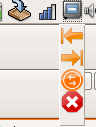
Tuesday, October 16, 2007
University::UMassAmherst: Programmatic Access to SPIRE
University::UMassAmherst is a perl module that provides programmatic access to SPIRE's course catalog (SPIRE is UMass Amherst's course scheduling website).
This is a rough draft, and it shows - there's not much documentation and there still may be a few bugs (don't even ask for tests yet). However, this should be very handy for people who need to aggregate course data because I believe this is the first of its kind (for UMass, atleast). Future releases (which I'm definitely planning on) will include better documentation, build tests, and caching to reduce bandwidth.
Enjoy!
Download
This is a rough draft, and it shows - there's not much documentation and there still may be a few bugs (don't even ask for tests yet). However, this should be very handy for people who need to aggregate course data because I believe this is the first of its kind (for UMass, atleast). Future releases (which I'm definitely planning on) will include better documentation, build tests, and caching to reduce bandwidth.
Enjoy!
Download
btlock: security through bluetooth
btlock is a simple perl script for locking the gnome screensaver when a user is not in close proximity to their computer. This is done by periodically pinging a user specified bluetooth device address (preferably something that the user is always carrying, like a cell phone) using l2ping. If the device is available (returns echo requests), btlock disables the screensaver lock. If not, btlock enables the lock. This is easily done using gnome's gconf tool.
If it is not obvious, this script was designed for the GNOME environment on Linux.
To set up:
- make btlock.pl an executable (chmod a+x btlock.pl)
- put btlock.pl in a binary folder (I went for /usr/local/bin)
- add a crontab entry for the root user (l2ping requires root)
Arguments for btlock are:
btlock.pl (linux user) (device address) [ping timeout=10]
Someday this noble program will be ported to windows.Download
hello, world!
Hi there, this is the blog of Tom Petr. I decided to start this blog as a sort of "code portfolio" for myself... Hopefully I won't be too lazy to post on it :-)
Subscribe to:
Posts (Atom)